Polygon
Bill
Last Update २ वर्ष पहले
Polygon and hotspots are the same functionally, but Polygon allows you to draw the line in a creative way to impress visitors better.
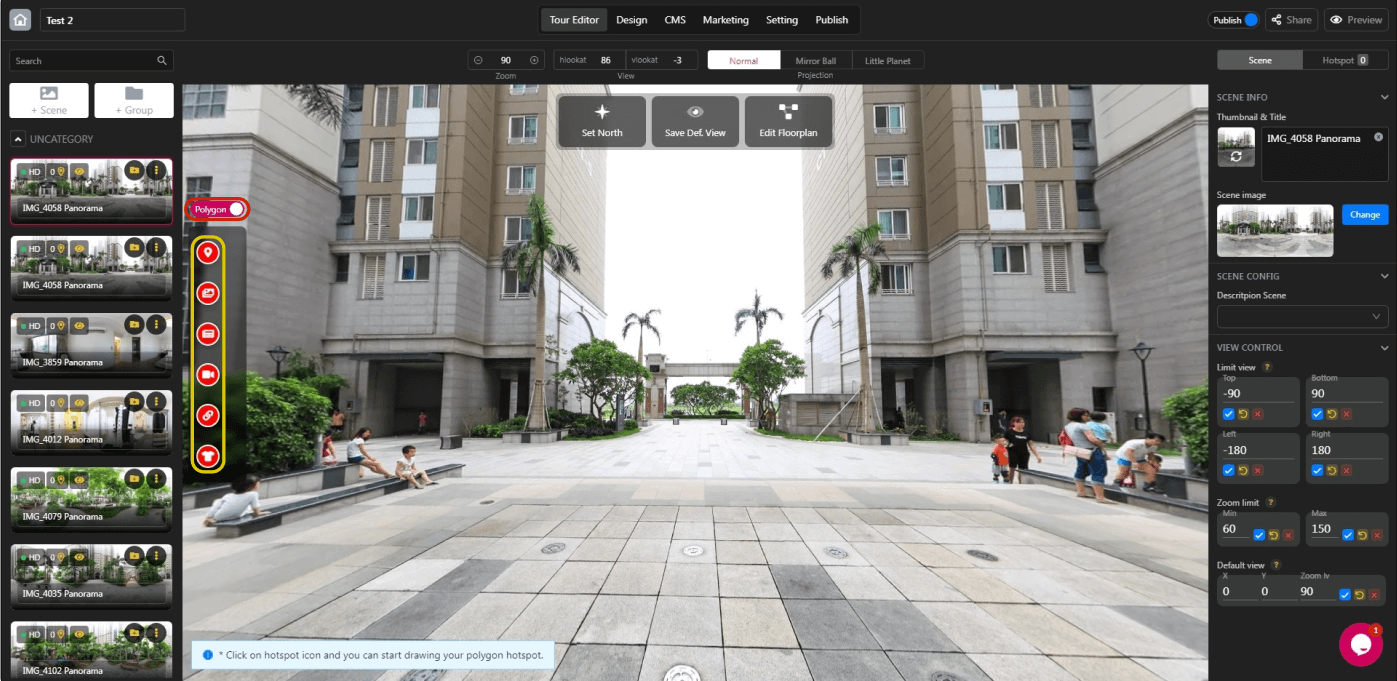
Switch to polygon mode and select any hotspot relating to your objective < Read more: https://panoee.tawk.help/article/add-more-interactive-hotspots > to draw the polygon:
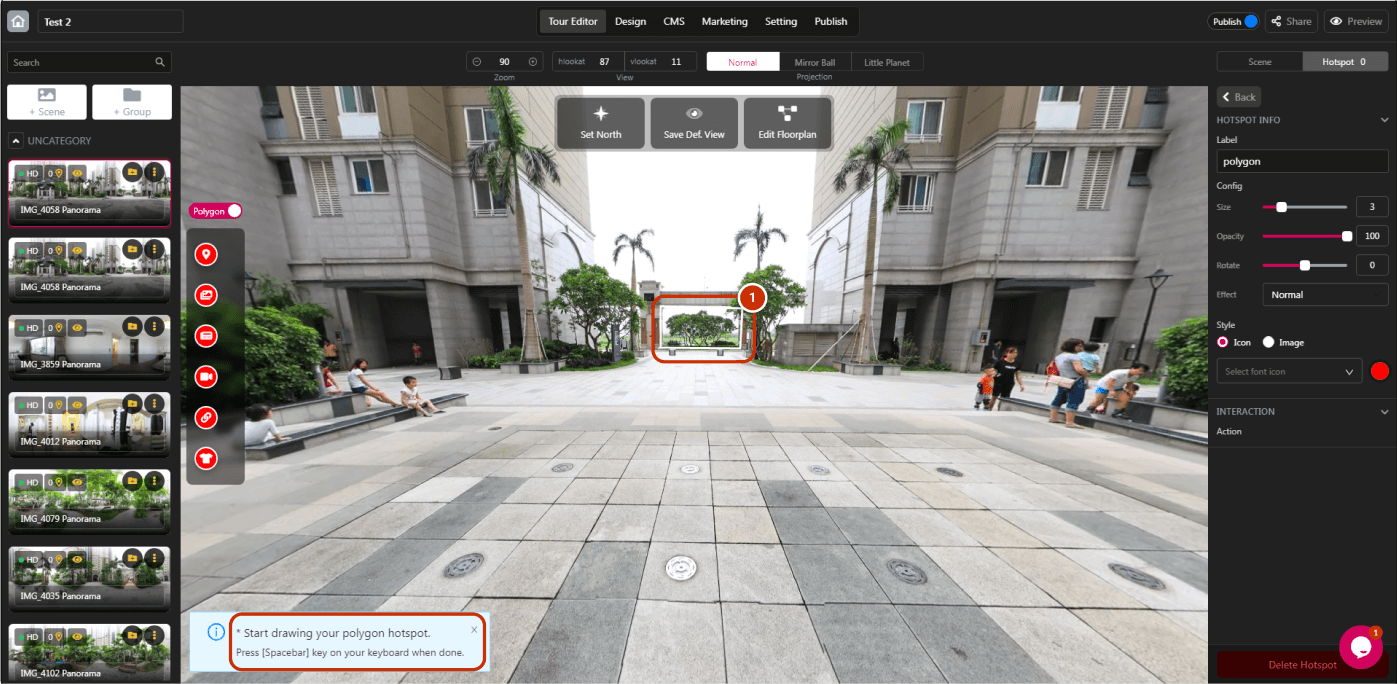
1. Draw the polygon in the way you want. Press [Spacebar] on your keyboard to finish the polygon.
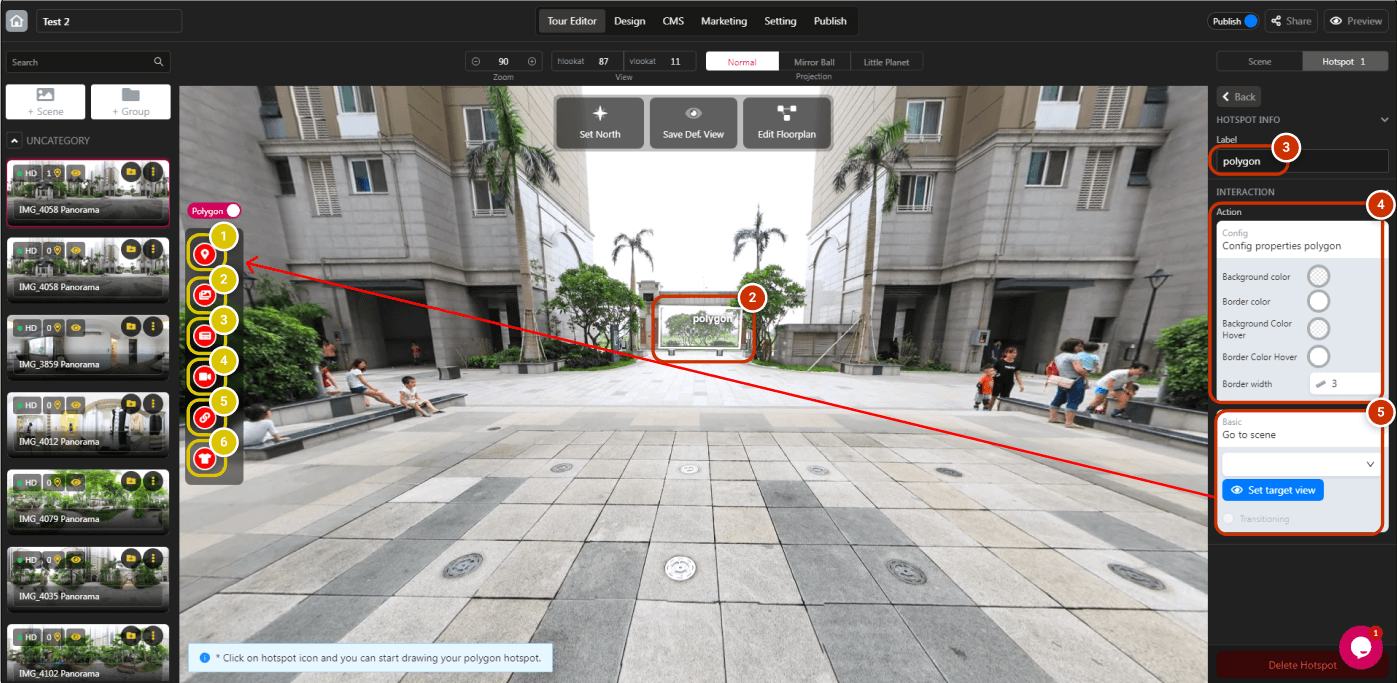
2. Click the newly created polygon to open the hotspot panel.
3. Set the label for your polygon.
4. Customize the polygon by changing the background color, border color, background color hover, border-color hover, and border width.
5. This interaction depends on the hotspot objective as mentioned above, and here are detailed tutorials for each of them:
1. Point: https://panoee.tawk.help/article/link-scenes-with-navigation-hotspot
2. Image: https://panoee.tawk.help/article/hotspot-image
3. Article: https://panoee.tawk.help/article/hotspot-article
4. Video: https://panoee.tawk.help/article/hotspot-video
5. Link: https://panoee.tawk.help/article/hotspot-link
6. Product: https://panoee.tawk.help/article/hotspot-product