Setup Google Analytics
Start Your Measurement
Bill
Last Update 2 years ago
Setting up Google Analytics for your virtual tour is not too complicated, but it will take you more small steps than usual:
STEP 1: COPY LINK ON THE DASHBOARD
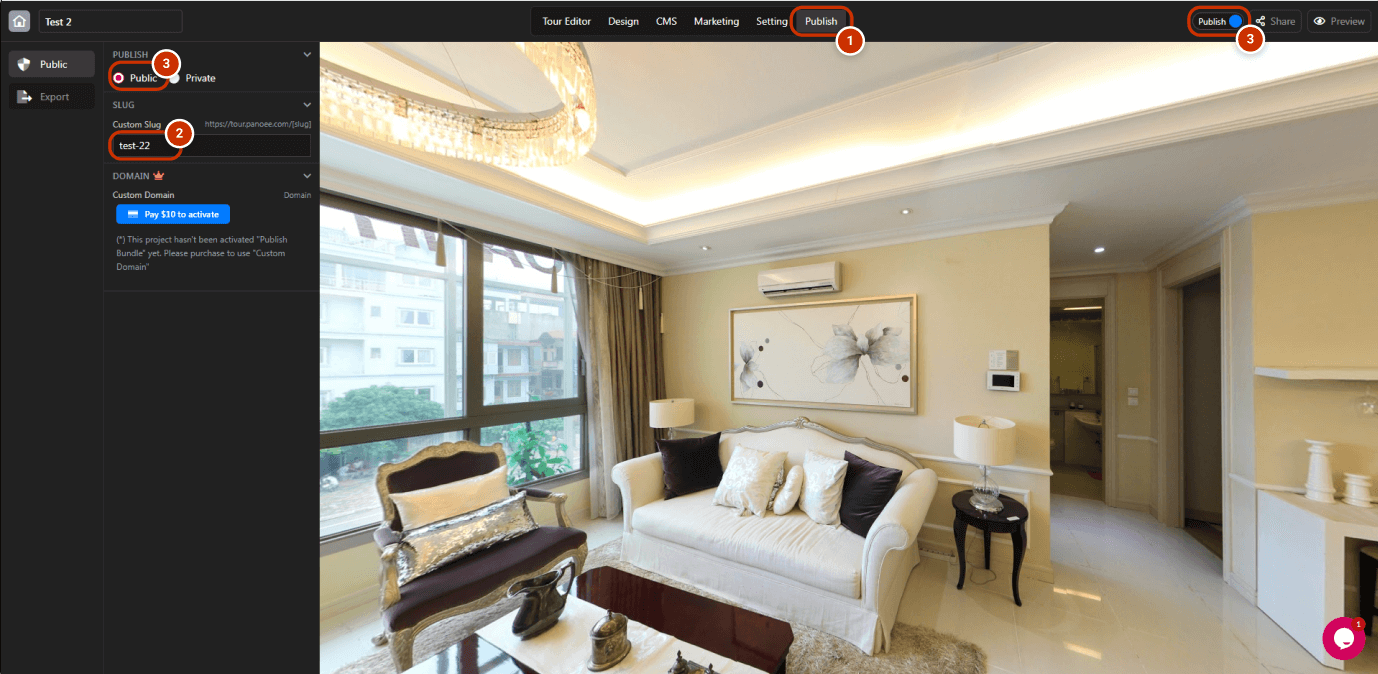
1. Open Panoee Studio and switch to the "Publish" tab.
2. Customize and optimize the slug.
3. Publish your virtual tour.
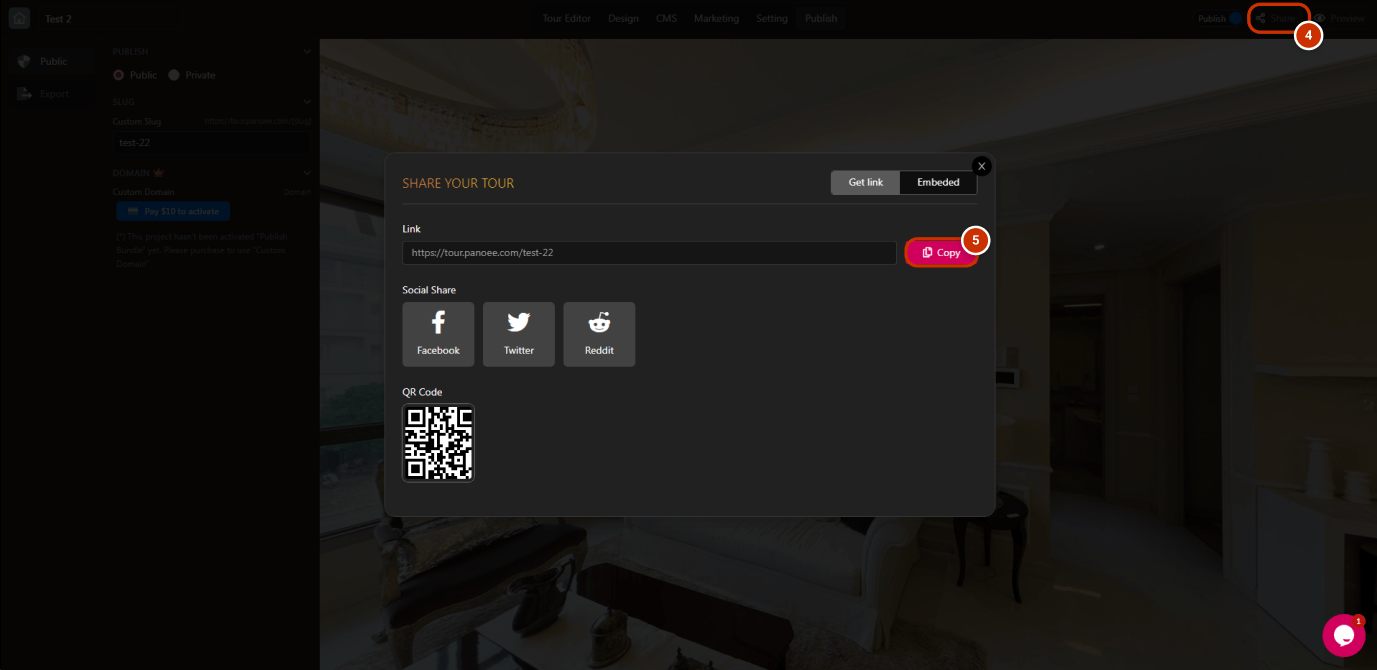
4. Click "Share" to get the virtual tour link.
5. Copy the virtual tour link.
STEP 2: SETUP GOOGLE ANALYTICS
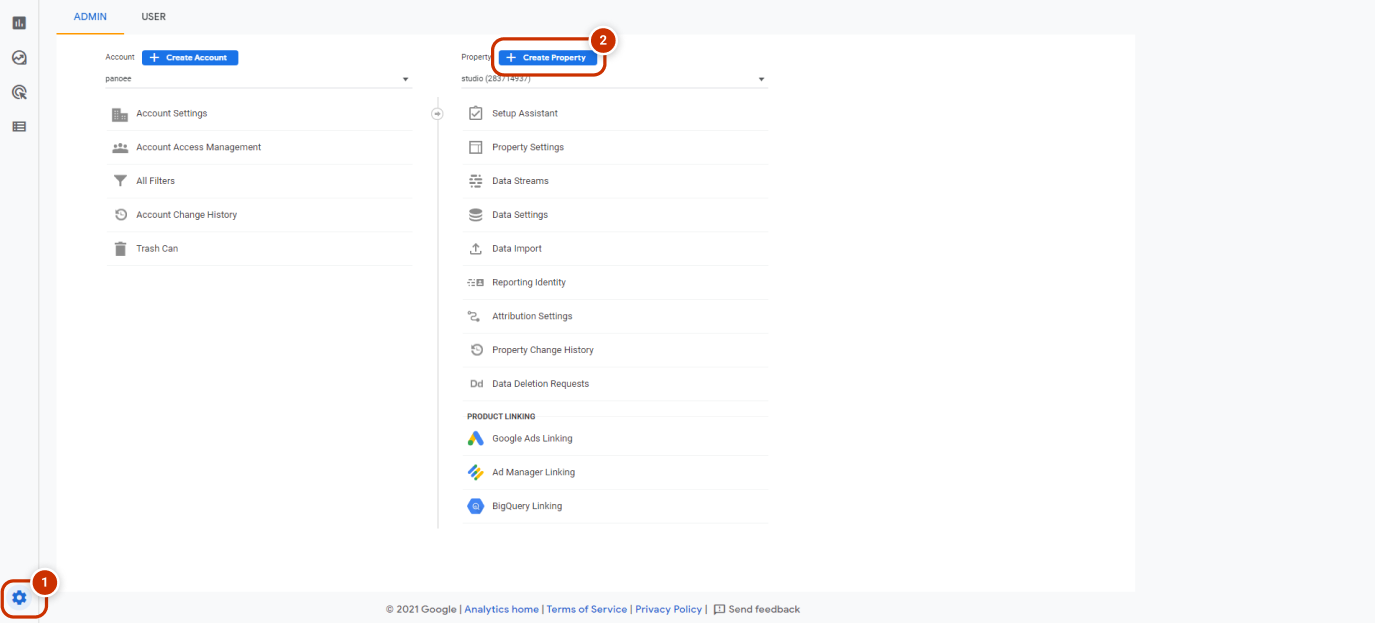
1. Open your Google Analytics and hit the setting button.
2. Click "+ Create Property".
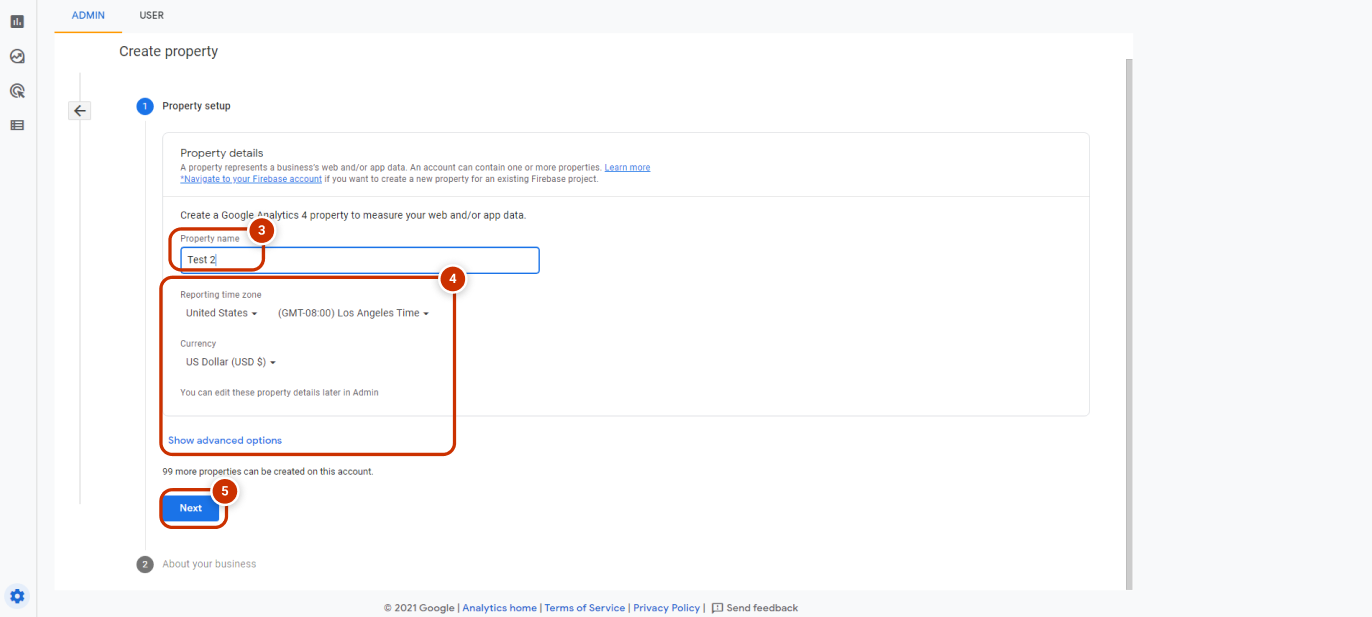
3. Fill in your property name.
4. Set your preferences.
5. Click "Next" to go to the next step.
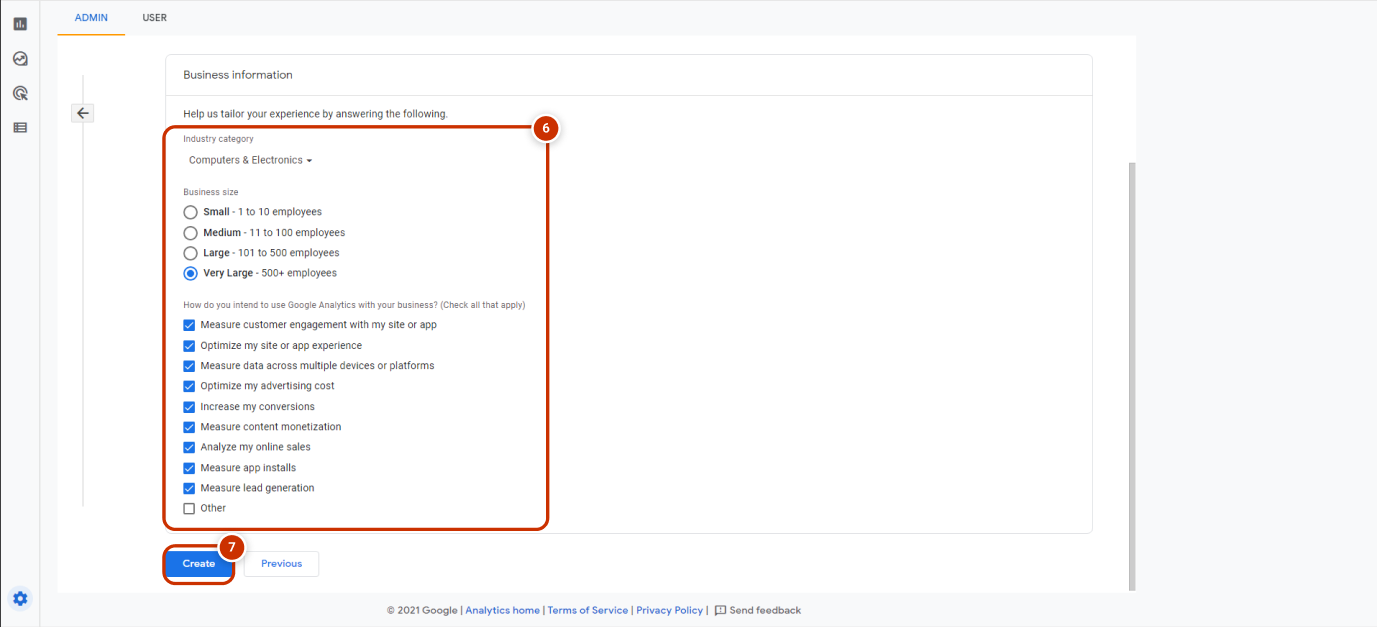
6. Set your preferences.
7. Click "Create".
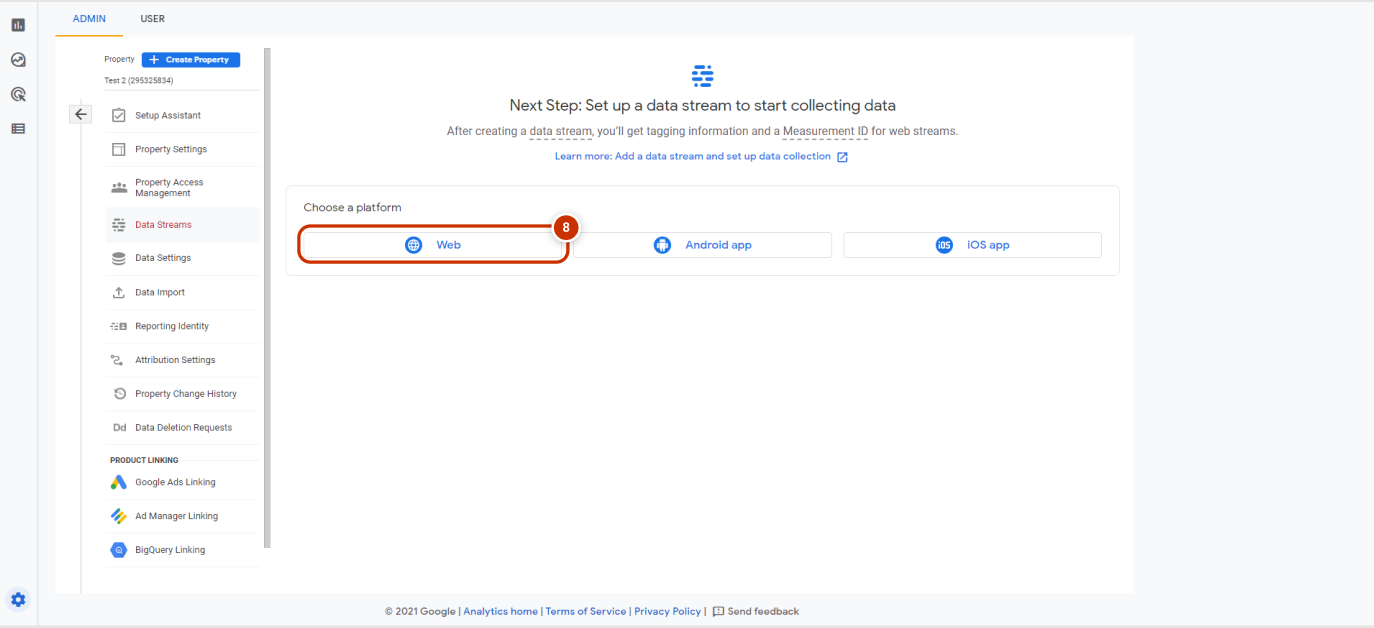
8. Choose web data stream.
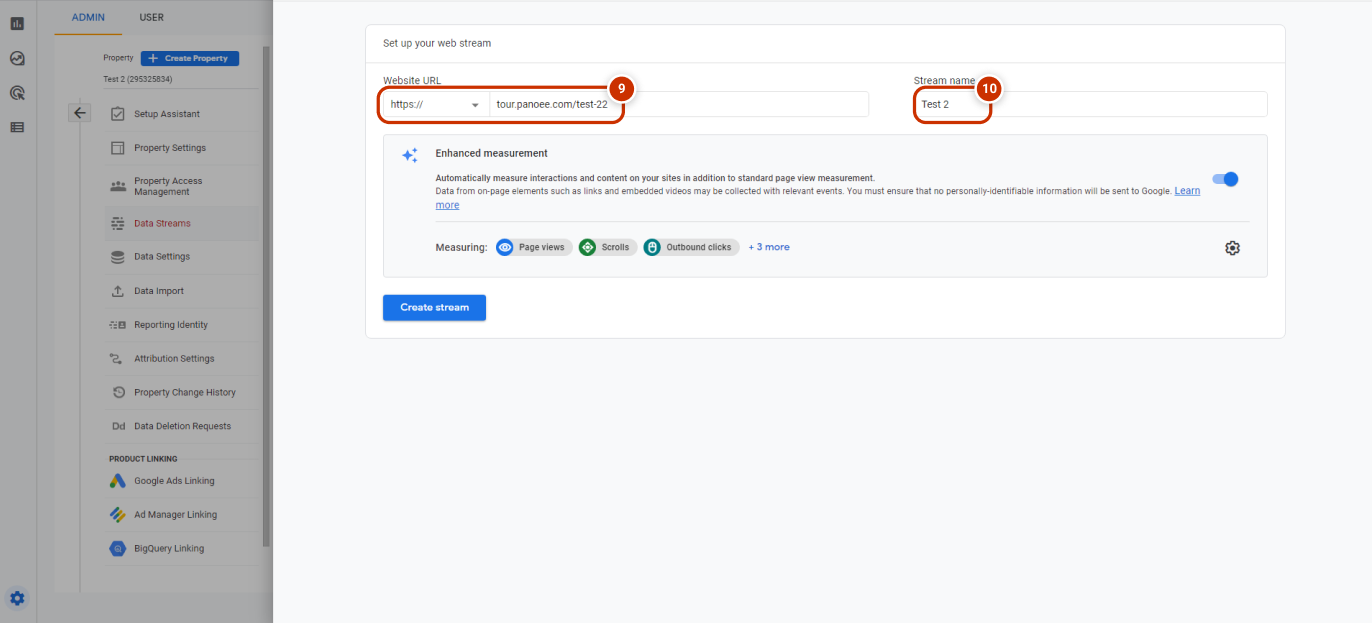
9. Paste your virtual tour URL and delete "https://"
10. Set your stream name.
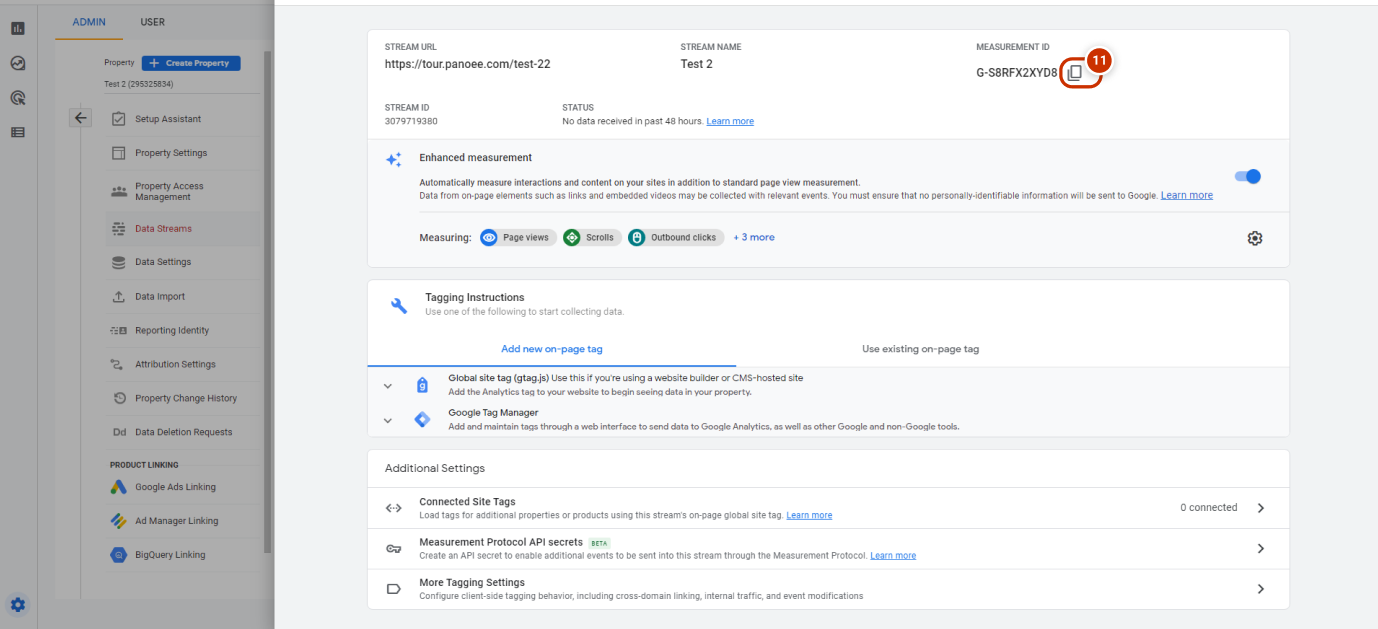
11. Copy your measurement ID.
STEP 3: START YOUR MEASUREMENT
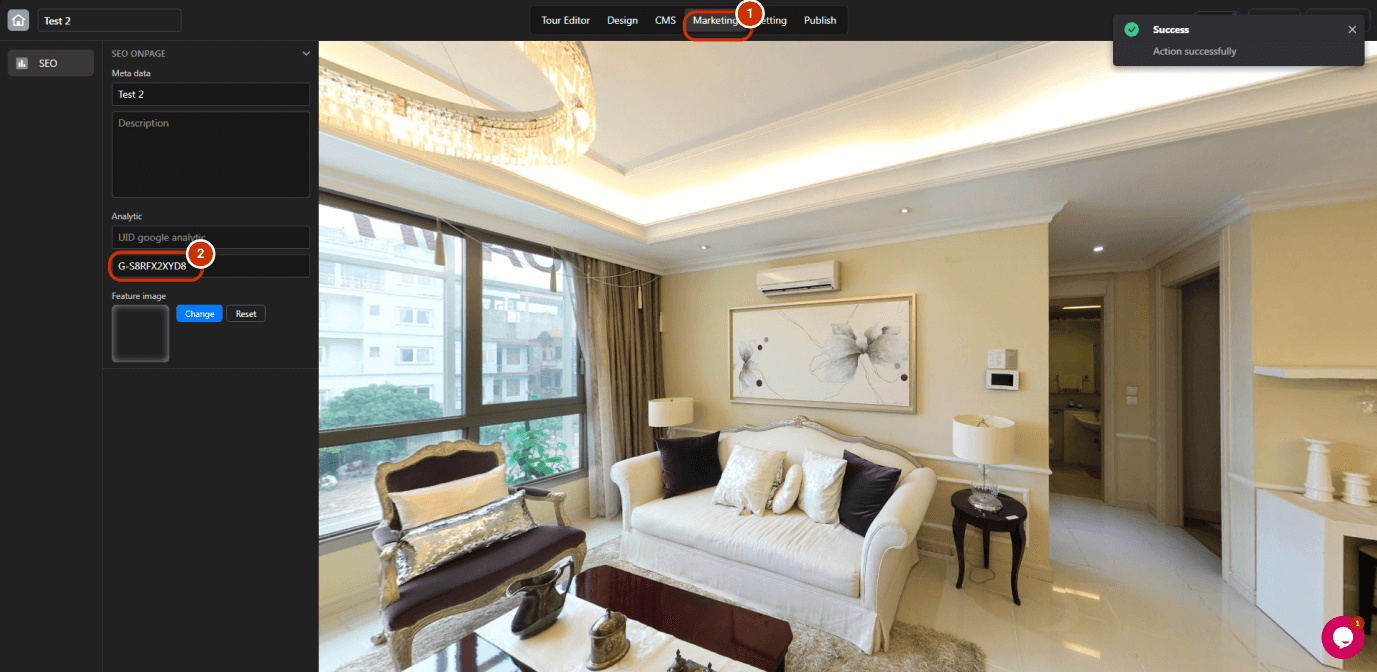
1. Open Panoee Studio and switch to the "Marketing" tab.
2. Paste your Google Analytics' measurement ID.
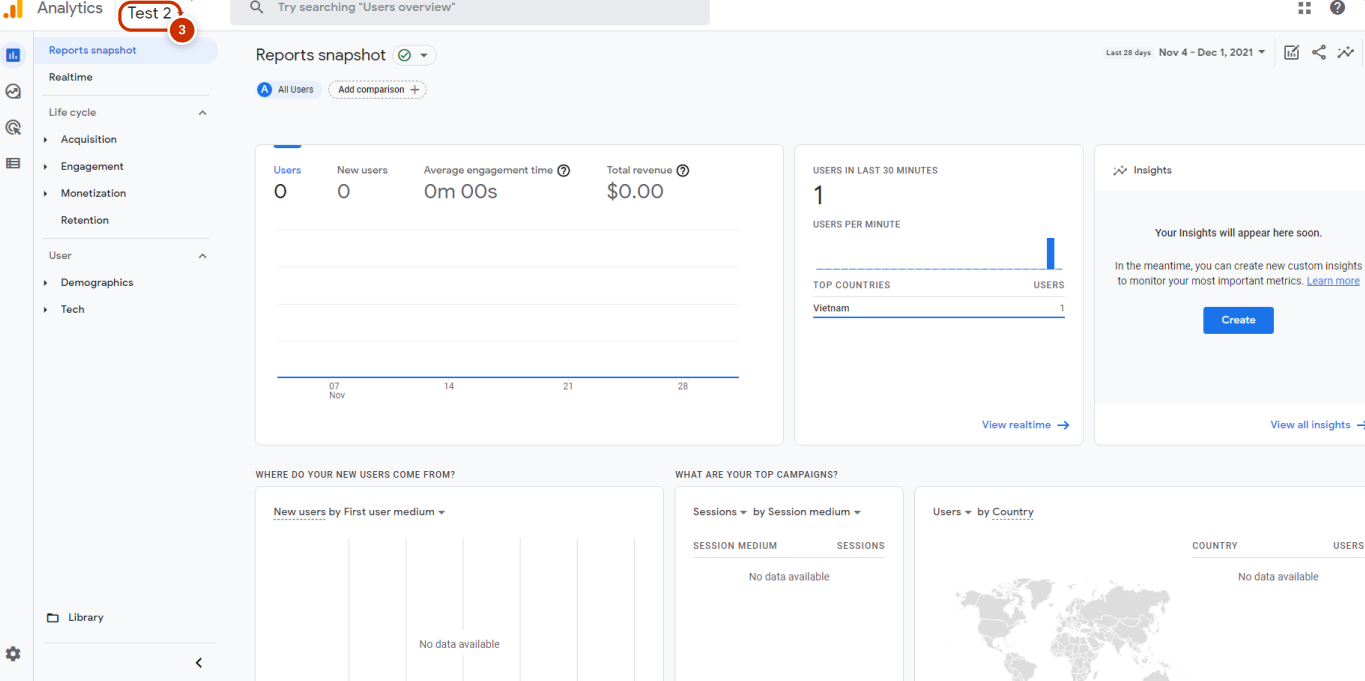
3. Switch to your Google Analytics virtual tour property and start measuring.