Change Virtual Tour Slug / URL
Neo
Last Update 9 bulan yang lalu
Follow these steps to customize the slug URL for your virtual tour on Panoee:
- Log in to your Panoee account.
- Open the virtual tour project you want to modify.
- In the top toolbar of the editor, locate and click on the publish icon (it looks like a cloud with an arrow pointing up).
- A new panel will open with several tabs. Click on the "CLOUD" tab if it's not already selected.
- Look for the "Custom Slug" field. This is where you can modify your tour's URL.
- The current slug will be displayed in the field. It may look something like this: "66f2e98c0a46d015495ee85c".
- To change the slug, simply click on the field and type in your desired custom slug. For example, you might change it to "my-awesome-virtual-tour".
- After entering your new slug, new slug would be updated automatically.
- Once saved, your new tour URL will be updated to reflect the change. It will typically look like this: https://tour.panoee.net/your-custom-slug


Important Notes:
- Choose a slug that is relevant to your tour and easy to remember.
- Use hyphens (-) instead of spaces in your slug.
- Avoid using special characters or overly long slugs.
- Changing your slug will change the URL of your tour, so be sure to update any existing links to your tour.
- If you're using the tour in marketing materials or have shared the link widely, consider the impact of changing the URL before proceeding.
Remember, a good slug can make your tour more accessible and easier to share. Choose wisely!